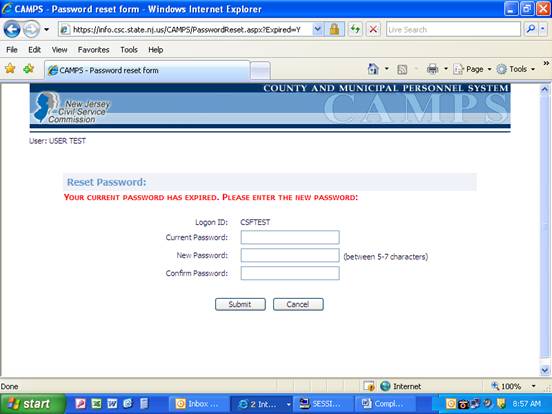|
 First Login First Login
When your CAMPS access is established, your password will be set to your Logon ID (ex. CSCSMIT). The first time you login, the following screen will display, and you will be forced to change this password.
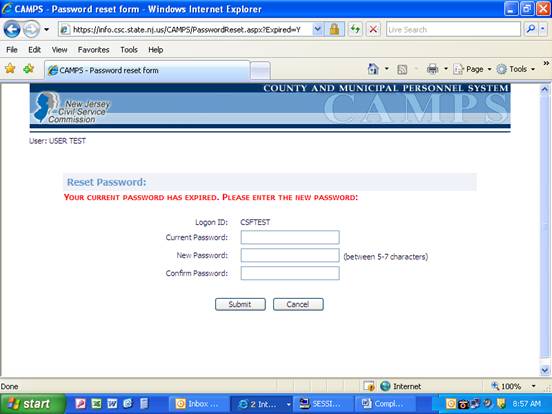
- In the CURRENT PASSWORD field, re-type your current password.
- In the NEW PASSWORD field, type your new password. Remember that the password must be between 5-7 characters, and is case-sensitive.
- In the CONFIRM PASSWORD field, re-type your new password.
- Click SUBMIT.
The Welcome to CAMPS screen will display, and a message "Password has been successfully changed" will confirm that your password has been changed.
 General Password Guidelines General Password Guidelines
If you forget your password, you have two options:
- Contact the ISR at your own jurisdiction. They can look up or reset your current password.
- Type your logon id, and then click the “Forgot your Password?” link at the bottom of the login screen. Your password will be sent to the e-mail address listed in your CAMPS profile.
 General Password Timeframes General Password Timeframes
First 10 Days
Once changed, the password cannot be changed again for 10 calendar days. If you forget your password for any reason within these 10 days, you must contact your department ISR (Information Security Representative) to have your password reset.
Every 60 Days
You will be required to change your password, using the above procedures, every 60 days.
Between 10-60 Days
If you wish to change your password between 10-60 days, you must complete the User Name and Password fields with your current information, and then click on the Change Password link. Follow the above procedures to change your password.
|